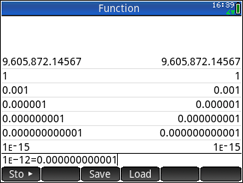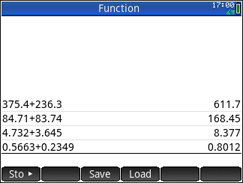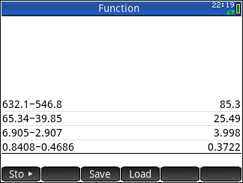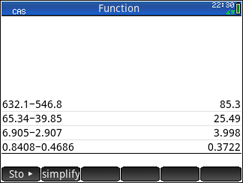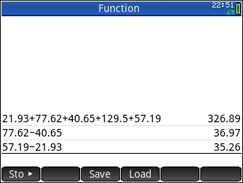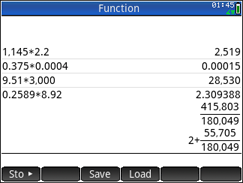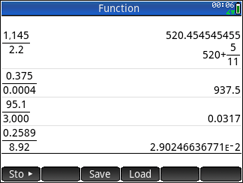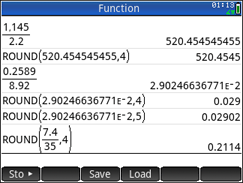HP Prime Getting Started - Generalities > Settings > Examples > Arithmetic Fundamentals > Decimals
Click on the embedded link to go to the Info menu page or click on the direct link to go directly to the YouTube site to play a video on Arithmetic Fundamentals Whole Numbers.
Embedded YouTube video file or direct link
HP Guide Arithmetic Fundamentals Decimals or direct link
Place Value - Addition | Subtraction | Multiplication and Division
HP Prime Whole Numbers
To see how the HP Prime implements whole numbers calculations click on Basic Math to open the OneNote’s notebook. Select the Whole Number entry.
Press the [On] key to startup our HP Prime calculator. If in CAS view, press the [Home] key to change to Home view. Use the [Clear] key to erase any previous work. In the Generalities section we stated that a [Blue] key names require the [Shift] key first and [Orange] key names require the [ALPHA] key first. That pressing the [Shift] or [ALPHA] keys first is understood when a [Blue] or [Orange] name is used.
All keys will appear in [ ]s. Bold Black notation will be used for Black keys, White keys with Black lettering, and Black soft-key in the display. Numbers will be shown in plain text to make reading of their input easier. To add a unit press the [Units] key. If the value being labeled is complex enclose the value in a [( )].
Place Value - Addition
USING EXPONENT NOTATION FOR COMMAND LINE ENTRY
|
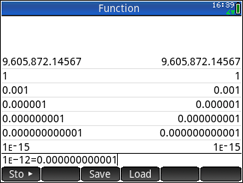
|
Entry of the decimal number, 9,605,872..145673, shown on the notebook page is truncated to twelve digits. Entry of 1, 1E-3, 1E-6, 1E-9, 1.E-12, 1E-15 results in the display shown in the History. Use the [+/-] key for the minus.
HP Prime displays whole part with commas (default separator) when possible. These numbers are entered as the calculator’s form of scientific notation
Example 1,750,000: [1.75] [EEX] [6]. [EEX] Stands for Enter EXponent.
Note: Command line entry would display a 1 (True) for its result..
|
USING HOME VIEW FOR ADDITION OF DECIMALS
|
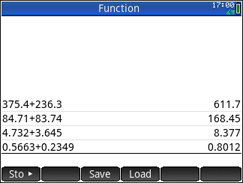
|
Shown in the screen are four Prime examples for addition of decimals.
|
Subtraction
USING HOME VIEW FOR SUBTRACTION OF DECIMALS
|
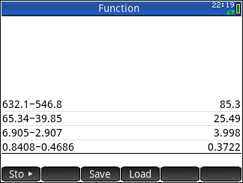
|
Shown in the screen are four Prime examples for subtraction of decimals.
|
USING CAS VIEW FOR SUBTRACTION OF DECIMALS
|
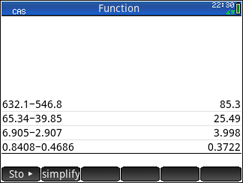
|
Shown in the screen are four Prime examples for subtraction of decimals using CAS view. Display is same as Home view. For work in arithmetic fundamentals to be consistent it is best to use Home view unless using functions such as solve that only work in CAS view.
|
USING HOME VIEW FOR APPLICATION OF DECIMALS
|
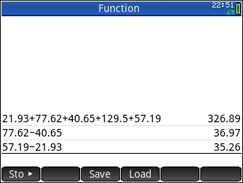
|
Shown is working an application problem using the Home view screen.
|
Multiplication and Division
USING HOME VIEW FOR MULTIPLICATION OF DECIMALS
|
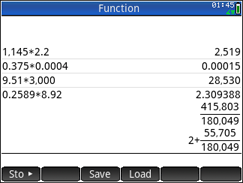
|
Shown in the screen are four Prime examples for multiplication of decimals. Pressed [Enter] three times for last entry so we could show result in decimal, proper fraction, and mixed numeral form. Use [a b/c] to toggle the last two.
Generally only decimal form is of practical use when result is a terminating decimal and has place value of ten-thousandth or more.
|
USING HOME VIEW FOR DIVISION OF DECIMALS
|
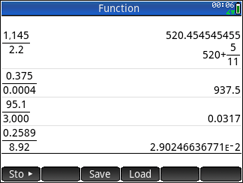
|
Shown in the screen are four Prime examples for division of decimals. Last result is given in exponent notation so 12 digits can be displayed. See next screen for additional details.
|
USING THE ROUND FUNCTION TO DISPLAY RESULTS TO NEAREST TEN-THOUSANDTH
|
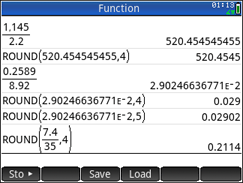
|
Shown with entry 2 is the ROUND function being used to round a repeating decimal to the nearest ten-thousandth.
Shown in entry 4 and 5 how rounding to the nearest ten-thousands appears to display the result to the nearest thousandth. This only happens when the ten-thousandths digit is a zero.
Entry 6 shows how we can using round directly with our problem being the first parameter in the ROUND function.
|
Prime Academy | Learning Center
giving every student every chance to learn and understand
© 2018 -2022 Computer Learning Service. All Rights Reserved.