Trigonometry > Complex Numbers - Trigonometric Form
Brooks/Cole TI-89 Tools Guide Screen | Installing the HP Programs | Using the HP Programs | Getting Additional Information
Click on play and the full screen option in the Embedded youtube video or click on the direct link to go directly to the youtube site to play the video. The video describes the functions / operation available by pressing the toolbox key and looking at the CAS menus and flyouts. It shows us clicking the soft key catalog and many more additional functions / operations that are available. The video continues with stating that we can create additional functions / operations by entering new ones in the command line.
It shows how to copy and paste code from this web page to enter two functions on converting back and forth between trigonometric form and rectangular form of complex numbers. It then uses the HP Prime emulator to work the examples shown in the screen collage at the bottom of this page.
Embedded YouTube video file or direct link
HP Prime Polar Rectangular or direct link
Brooks/Cole TI-89 Tools Guide Screen
Here is Brooks/Cole Math Tools Guide TI-89 screen from Chapter 15 Complex Numbers
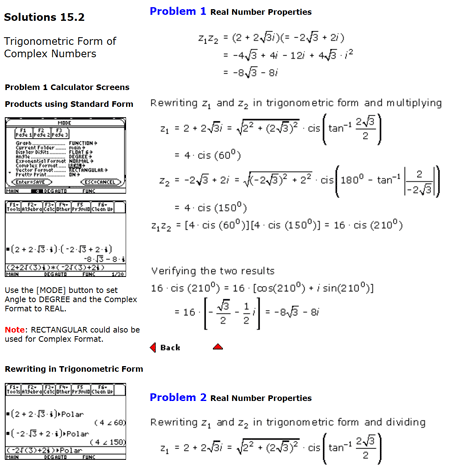 Figure 1 Chapter 15 Complex Numbers - (Interactive Video Skillbuilder CD-ROM)
Figure 1 Chapter 15 Complex Numbers - (Interactive Video Skillbuilder CD-ROM)
Next, we look at using the HP Prime for this page. Since the HP Prime Lite / Free has no program editor or HP connectivity kit, we used CAS Var programs to add the P_to_R and R_to_P functions. The two programs are a Polar to Rectangular function and a Rectangular to Polar function.
Open the Lite / Free / Pro or virtual HP Prime in CAS view. Copy each function’s code and paste it to the CAS command line. Press Enter.
P_to_R(r,a):=
BEGIN
return (r*COS(a)+r*SIN(a)*i);
END;
R_to_P(x,y):=
BEGIN
return (CAS(collect(ABS(x+y*i)))+"∡"+CAS(collect(ARG(x+y*i))));
END;
For the physical calculator we can alternately use the program editor. Create a shell #cas - #end program using the program editor with the function name, Run the HP Connectivity Kit. Open the shell program, cut and paste above function code leaving the #cas and #end lines. Use disk icon to save the revised program. Click on this link for video demonstrating the procedure.
The Pro or virtual HP Prime can also alternately use the program editor. Create a shell #cas - #end program using the program editor with the function name, In the shell program, cut and paste above function code leaving the #cas and #end lines.
Note: P_to_R and R_to_P needed Begin return End - HP Connectivity Kit crashed when Kit tried to display Pro/Virtual CAS Vars without Begin return End included on your phone or tablet. 2019/04/02 - No longer crashes -
We will use four screen collage approach to explain our HP Prime solutions. The four screen collage allows us to have multiple problems shown in a small area using Textbook display. Press the CAS key to change to CAS view. Use the Clear key to erase any previous work.
The upper left screen, figure 2, starts with us multiplying two complex numbers. It was necessary to press the simplify soft key to see the desired results. Upper right screen, figure 2, shows what happens when we press the Vars key followed by 1 All, menu or number 1. On the screen behind the menu we see matrix variable m1 and function g. In CAS view, see on the screen that the function assigned originally as g(x) := x2 is displayed in an unusual form. CAS view in the hisory area always displays functions this way. If we choose 2 Program menu or number 2, we would only see the programs, not m1, m2, m3, and m4. Function g would be considered a program.
The lower left screen, figure 2, has us using the Vars key and selecting 1 P_to_R and 2 R_to_P with us inputing the shown values. The line {4*4, 60+150} has us using the list data type with two entries. When using the Trigonometric Form, r*cis(theta), of multiplying two complex numbers, for the frist entry, we multiply the r's. For the second entry, we add the theta's. We then take these values and input as parameters for P_to_R. the last step is to simplify the result.
The lower right screen, figure 2, show us manually working the trigonometric form. We had to apply the angle to third quadrant, 180+30 with result of 210. A third technique would to use built-in ABS and ARG functions to do the work. The same functions our R_to_P function used.
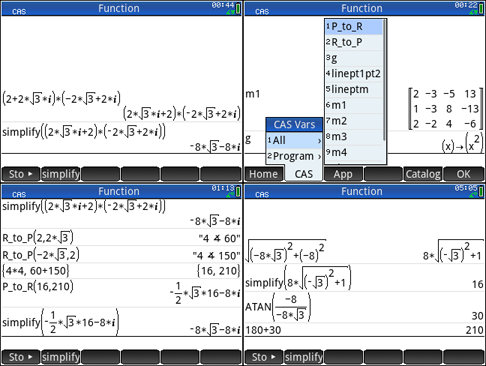 Figure 2 Multiplication Trigonometric Form
Figure 2 Multiplication Trigonometric Form
Getting Additional Information
At the present time only the HP Prime Guide Algebra Fundamentals is available in eBook and Print. As demonstrated by this example, the Trigonometry, and Calculus examples, the HP Prime Free / Lite, Pro, virtual and handheld are able to perform anything the TI-89 could perform. With programming and Apps added, the HP Prime options are unlimited.
I am working on material for additional volumes. For now you can Google HP Prime and a topic for additional information. You can also see threads such as my thread on Xcas Youtube videos that has 52 screens shots of math examples with multiple commands per screen shot, that can provide you with some assistance with all sorts of math topics
.
Prime Academy | Learning Center
giving every student every chance to learn and understand
© 2018 -2022 Computer Learning Service. All Rights Reserved.