Algebra > Operations and Properties > Additional Properties
Instructions
Shown on this page, Additional Properties, is a two screen snapshots of the content found in our eBook or print copy of HP Prime Guide Algebra Fundamentals.The snapshot will likely be a partial view, with previous content cut off from top and completion of a topic's explanation cut from the bottom. For additional coverage see the Table of Content of the HP Prime Guide to jump to the second Chapter, Explanation 1.2 - Operations and Properties of Real Numbers, Additional Properties, shown below. Print user will need to turn to this page.
This section emphasizes working with fractions, see our eBook or print copy of HP Prime Guide Algebra Fundamentals for a complete discussion of additional algebraic properties.
In Content 1, start by looking at the first calculator's image. Follow the directions below the calculator's images shown and create the screens with your calculator or calculator app. Here we use the CAS view image of the calculator's screens, There are two ways to input a fraction, the divide key and Math Template’s Fraction Template The Fraction Template is the first entry of the Math Template. We recommend the Fraction Template and navigation pad for division problems. For the second screen we recommend typing a, b, c, and d individually in the command line. Remember that in CAS view the default is lowercase. If any have data is stored in the variable we will see its value otherwise we will see the variable by itself. For those variables, a, b, c, or d, with previous data use the toolbox soft key Catlg purge function to erase the data.
Remark: Content 1 second calculator’s screen shows that CAS view in the addition problem displays the result of a/b + c/d as terms. that is that It display what we started with. We need to use the toolbox soft key Catlg comDenom( ) command with the history selection to show the desired result. A short cut to get the desired result would be to use the soft key simplify instead of comDenom command. Manual calculations would use the lcm for each term when adding fractions. For the third line in the second screen, manual calculations would cancel factors in the numerator and denominator, gcf for canceled parts, before multiplying.
Content 2 the first screen’s result is correct but not what we were expecting. Pressing the soft key simplify will give us what we are looking for. Manual calculations would use invert and multiply with canceling of factors before nultiplying.
When you finished with this section move on to another section or topic.
HP Prime Guide Algebra Fundamentals - Content 1
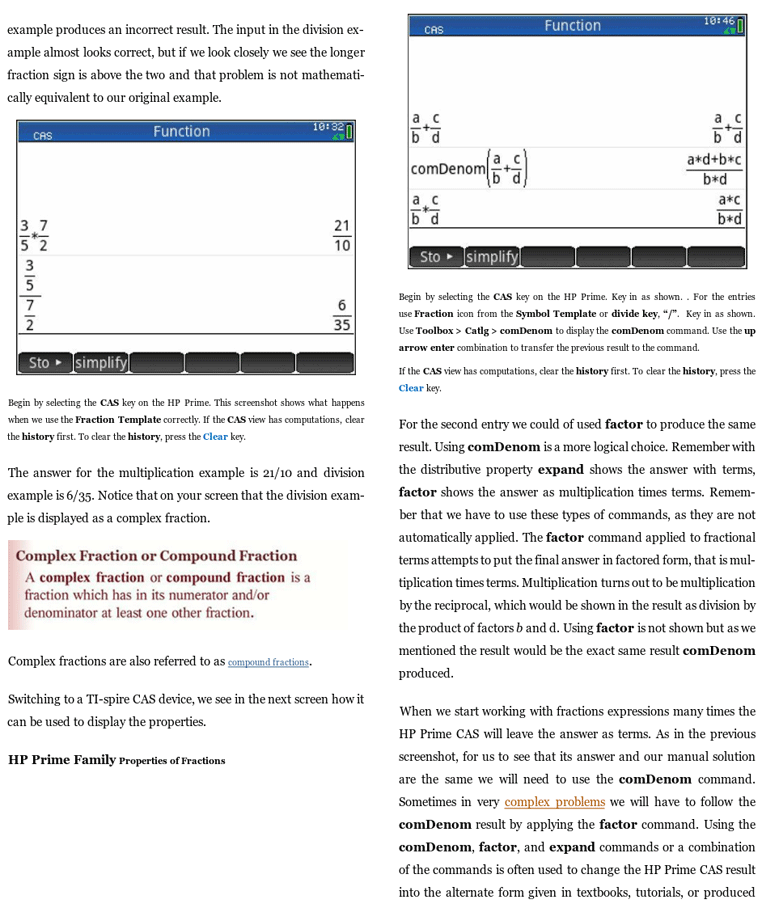 HP Prime Guide Algebra Fundamentals - Content 1
HP Prime Guide Algebra Fundamentals - Content 1
Instructions
Continue reading with Content 2. Follow the directions below the calculator's images shown next in Content 2 and create the screens with your calculator or calculator app. Here we use the CAS and HOME view image of the calculator's screens, As mentioned above, the Fraction Template is the first entry of the Math Template. We recommend the Fraction Template and navigation pad for the division problem. For the first screen, if you did not for Content 1’s instructions, type a, b, c, and d in the command line, we recommend that you now type a, b, c, and d individually in the command line. If any variables have data stored in the variable we will see its value otherwise we will see the variable by itself. For those variables, a, b, c, or d, with previous data use the toolbox soft key Catlg purge function to erase the data.
The second screen CAS view gives us an erraneous answer where the third HOME view screens correctly identifies it as an error.
HP Prime Guide Algebra Fundamentals - Content 2
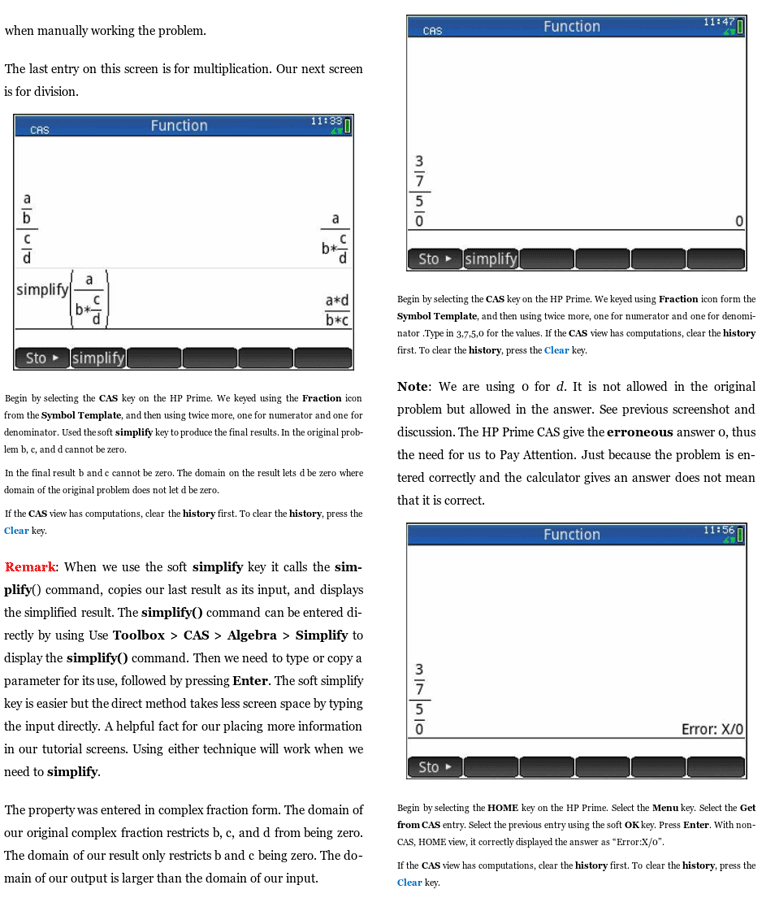 HP Prime Guide Algebra Fundamentals - Content 2
HP Prime Guide Algebra Fundamentals - Content 2
Prime Academy | Learning Center
giving every student every chance to learn and understand
© 2018 -2022 Computer Learning Service. All Rights Reserved.