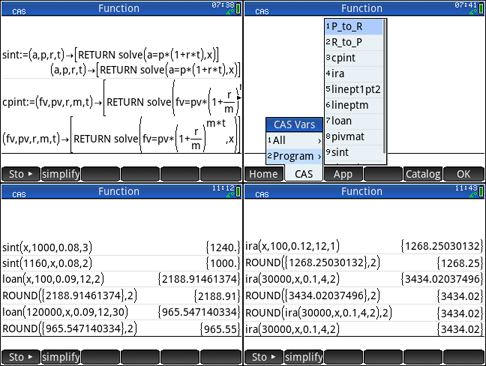Finite Math > Mathematics of Finance - Annuities
Finance consist of this page, the Formulas page, and Explorations page. Click on Formulas to go to that page. Click on Explorations to go to that page.
Brooks/Cole TI-89 Tools Guide Screen | Installing the HP Programs | Using the HP Programs | Getting Additional Information
Brooks/Cole TI-89 Tools Guide Screen
Here is Brooks/Cole Math Tools Guide TI-89 screen from Chapter 4 Mathematics of Finance
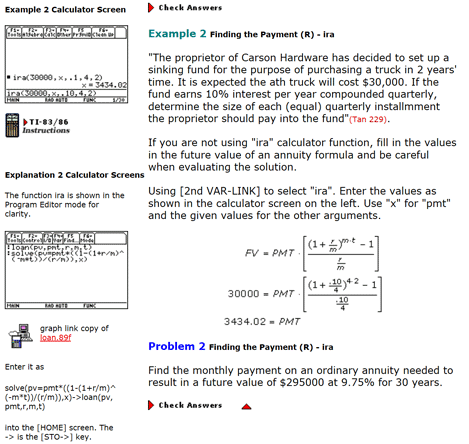 Figure 1 Chapter 4 Mathematics of Finance - (Interactive Video Skillbuilder CD-ROM)
Figure 1 Chapter 4 Mathematics of Finance - (Interactive Video Skillbuilder CD-ROM)
Next, we look at using the HP Prime for this page. Since the HP Prime Lite / Free has no program editor or HP connectivity kit, we used CAS Var programs to add sint, cpint, ira, and loan. There are alternate versions as well. The alternate versions round the results to 2 decimal places.
The programs are sint, simple interest; cpint, compound interest; loan and ira.
Open the Lite / Free / Pro or virtual HP Prime in CAS view. Copy each function's code and paste it to the CAS command line. Press Enter.
sint(a,p,r,t):=
BEGIN
return solve(a=p*(1+r*t),x);
END;
cpint(fv,pv,r,m,t):=
BEGIN
return solve(fv=pv*(1+r/m)^(m*t),x);
END;
loan(pv,pmt,r,m,t):=
BEGIN
return solve(pv=pmt*((1-(1+r/m)^(-m*t))/(r/m)),x);
END;
ira(fv,pmt,r,m,t):=
BEGIN
return solve(fv=pmt*(((1+r/m)^(m*t)-1)/(r/m)),x);
END;
For the physical calculator we can alternately use the program editor. Create a shell #cas - #end program using the program editor with the function name, Run the HP Connectivity Kit. Open the shell program, cut and paste above function code leaving the #cas and #end lines. Use disk icon to save the revised program. Click on this link for video demonstrating the procedure.
The Pro or virtual HP Prime can also alternately use the program editor. Create a shell #cas - #end program using the program editor with the function name, In the shell program, cut and paste above function code leaving the #cas and #end lines
Alternate - rounded to 2 decimal places
sint(a,p,r,t):=
BEGIN
return ROUND(solve(a=p*(1+r*t),x),2);
END;
cpint(fv,pv,r,m,t):=
BEGIN
return ROUND(solve(fv=pv*(1+r/m)^(m*t),x),2);
END;
loan(pv,pmt,r,m,t):=
BEGIN
return ROUND(solve(pv=pmt*((1-(1+r/m)^(-m*t))/(r/m)),x),2);
END;
ira(fv,pmt,r,m,t):=
BEGIN
return ROUND(solve(fv=pmt*(((1+r/m)^(m*t)-1)/(r/m)),x),2);
END;
Note: Functions needed Begin return End - HP Connectivity Kit crashed when Kit tried to display Pro/Virtual CAS Vars without Begin return End included. 2019/04/02 - No longer crashes -
We will use four screen collage approach to explain our HP Prime solutions. The four screen collage allows us to have multiple problems shown in a small area using Textbook display. Press the CAS key to change to CAS view. Use the Clear key to erase any previous work.
The upper left screen, figure 2, shows the results of us pasting in sint and cpint functions into the command line and pressing Enter. When we use the HP Connectivity Kit to to display the value of the Pro/Virtual CAS Vars sint and cpint we see that the BEGIN, RETURN, and END are still there. The history does not always show what is input in the command line. We next copy the function loan, paste in the command line, and press Enter. Repeat for the ira function.
Upper right screen, figure 2, use the Clear key to erase our previous work. We press the Vars key followed by the 2 Program menu or number 2, to bring up the program sub menu. Highlight the sint function or press its number to bring up the lower left screen, figure 2. It will show the sint function. Add parenthesis and the parameters shown in line 1. Line 1 using an x in paramenter 1 sets the variable a equal to x and solving for x the results shows a results as 1240. Repeat for line 2. Line 2 using an x in paramenter 2 sets the variable p equal to x and solving for x the results shows p results as 1000.
Repeat this pattern for the loan function with the exception that we use the ROUND function with a second parameter of 2. To enter ROUND() in the command line, press the toolbox key, select the Math soft key, from the menu select 1 Numbers, then select 5 ROUND. Highlight the previous results in the history and use soft key Copy to transfer it to round(). Add a comma and 2 for the second parameter, press ENTER. The result is rounded to 2 decimal places.
Lower right screen, figure 2, continues this pattern with the ira function. In line 5, we decided to nest the ira function as the first parameter. We like the results and then decide in our original functions to do the same nesting. Thus we arrive at our alternate functions using Round. The last line we see the alternate ira being used. It directly round the results to 2 decimal places.
Getting Additional Information
At the present time only the HP Prime Guide Algebra Fundamentals is available in eBook and Print. As demonstrated by this example, the Trigonometry, and Calculus examples, the HP Prime Free / Lite, Pro, virtual and handheld are able to perform anything the TI-89 could perform. With programming and Apps added, the HP Prime options are unlimited.
I am working on material for additional volumes. For now you can Google HP Prime and a topic for additional information. You can also see threads such as my thread on Xcas Youtube videos that has 52 screens shots of math examples with multiple commands per screen shot, that can provide you with some assistance with all sorts of math topics.
Prime Academy | Learning Center
giving every student every chance to learn and understand
© 2018 -2022 Computer Learning Service. All Rights Reserved.